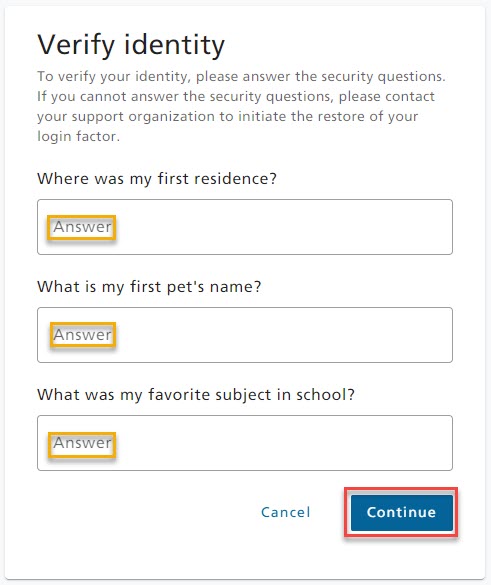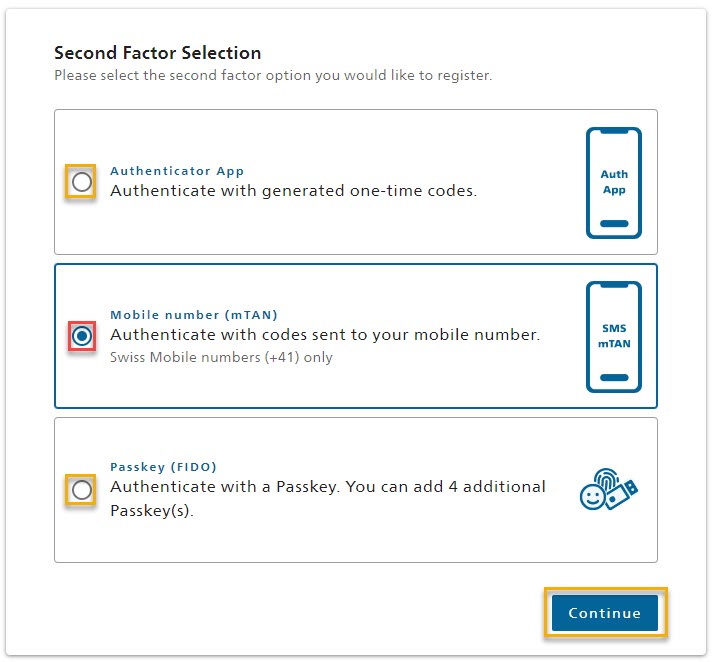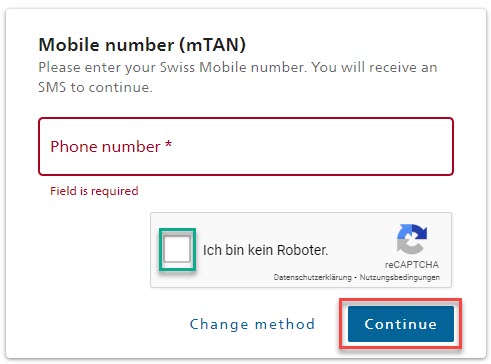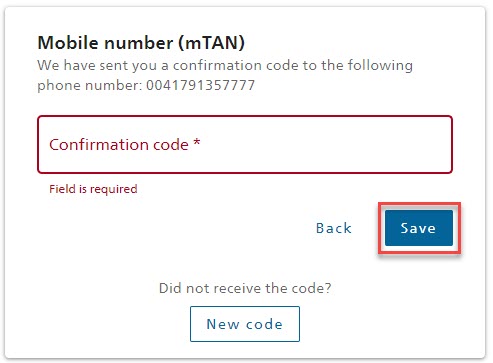Instructions: CH-LOGIN - Restoring the two-factor login in self-service
The loss of access data for two-factor authentication (2FA) can lead to considerable restrictions when accessing important systems and services. To help you quickly and easily in such a situation, we have set up a self-service process that allows you to restore your second factor access data yourself.Note for users with Mobile ID as a second factor×
If you use Mobile ID as a second factor, restarting your mobile phone is sufficient in many cases. Especially if Mobile ID worked before and you now receive the error message: ‘Mobile ID is unfortunately not supported by this phone. (AA)."
It is not possible to restore the second factor of a verified identity via this process. As increased quality requirements apply to these login factors.
In this case, please contact your support organisation.
Steps for recovery:
Perform the login with the first factor (password).-
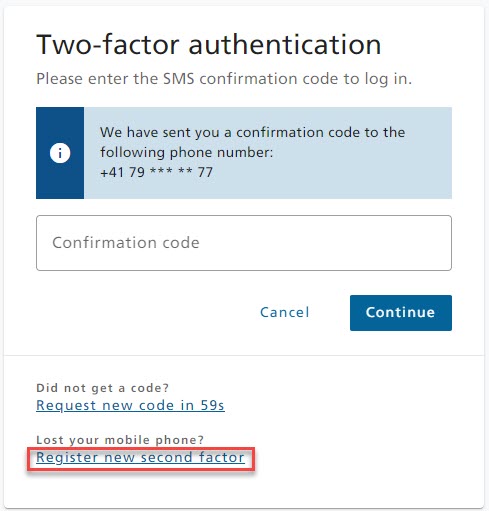
- Click on the image to enlarge
Click the Register new second factor link.
To verify your identity, answer the security questions you set during registration and click on Continue.
Select one of the secondary factors proposed.
Example with mobile phone and mTAN (SMS)
Enter your Swiss mobile number with country code +41 and carry out the reCAPTCHA check. Press Continue.
You will now receive a confirmation code on your mobile device. Enter the code from the text message in the corresponding field. Press Save.
If you have not received a code, press New code
A green pop-up message confirms the successful second factor registration. You can now log in with your newly registered second factor.