Instructions: CH-LOGIN - Adding login factors to CH-LOGIN
Initial situation:
Until now you have only logged in to CH-LOGIN via BYOI and have not stored any additional login factors such as ‘password’ and ‘second factor’ in your MyAccount.
Objective:
If you enter a password and a second factor in MyAccount, you can also log in to your applications directly via CH-LOGIN using the stored login factors as an alternative to BYOI.
Important: Please note that it is not possible to link a CH-LOGIN to more than one BYOI identity. If you have already linked your CH-LOGIN to an identity from another identity provider, you must first delete this link. You can find the corresponding instructions here: CH-LOGIN - Delete existing link with external (BYOI) identity
Open the eIAM address in your web browser MyAccoun
Select the «CH-LOGIN & AGOV (eGovernment)» tile.
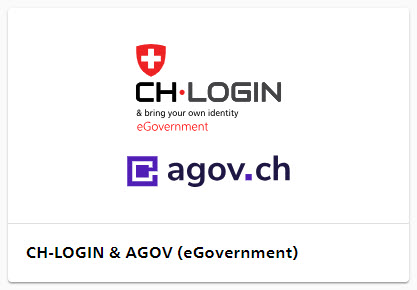
- CH-LOGIN / AGOV Tile
-
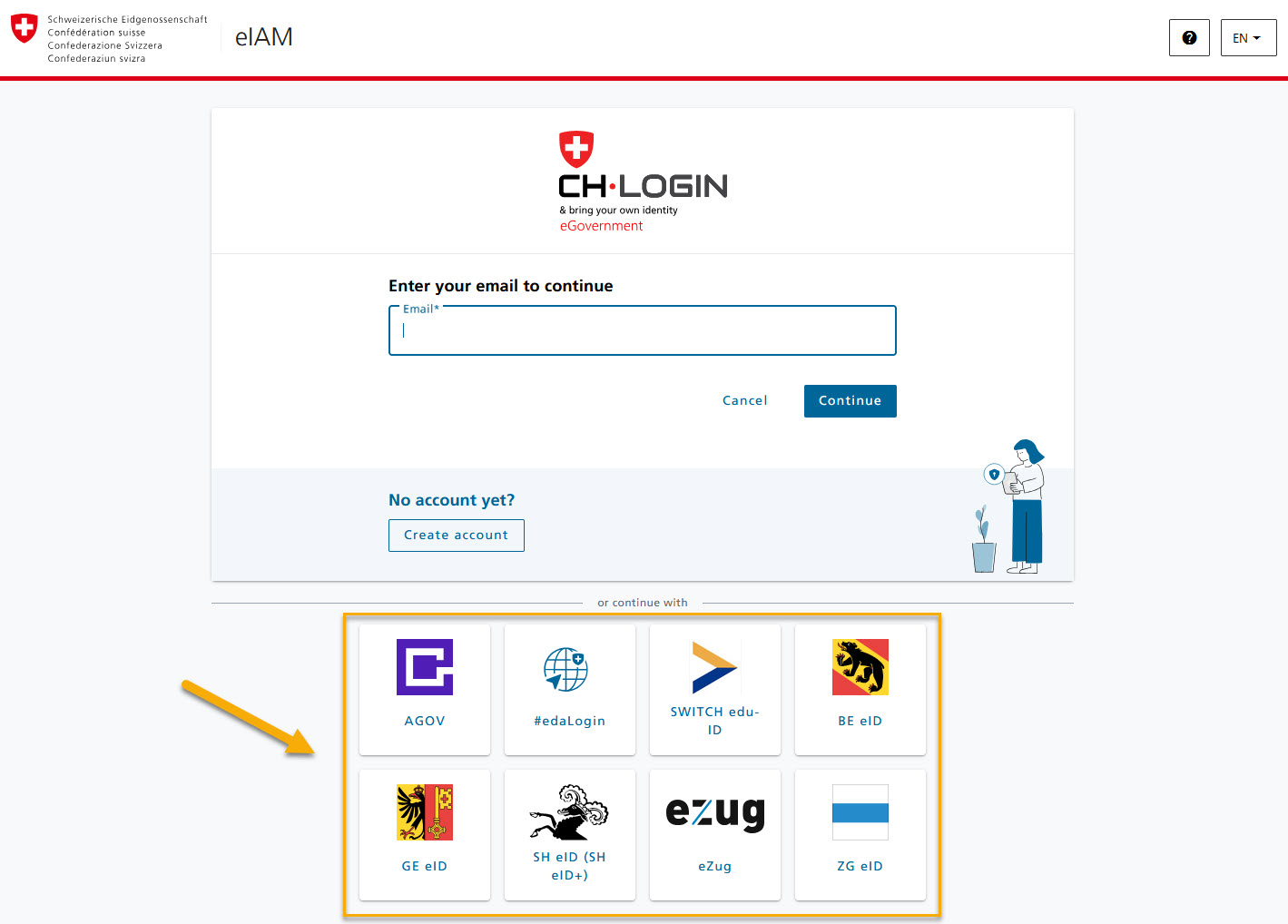
- Click on the image to enlarge
Log in with your BYOI.
These steps only need to be taken the first time you log in with your BYOI...Continuing with creating a new CH-LOGIN account...×-
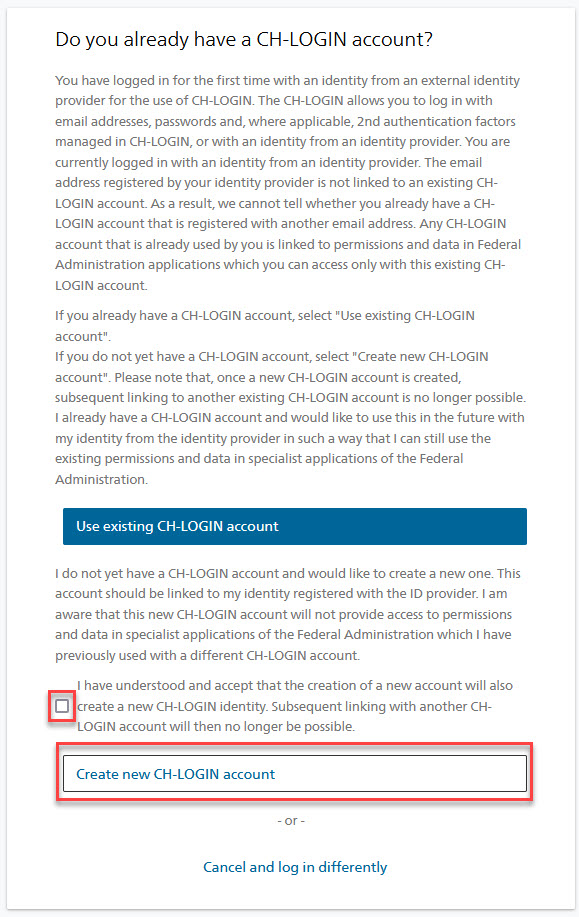
- Use existing account or create new account.
No existing CH-LOGIN account is linked to the e-mail address provided by your identity provider (BYOI). We are therefore unable to determine whether you already have a CH-LOGIN account that is registered to a different e-mail address. If you already have a CH-LOGIN account, authorisations and data in Federal Administration applications are linked to it, and you only have access to these with your existing CH-LOGIN account.If you already have a CH-LOGIN account, select
Use existing CH-LOGIN account.
If you do not yet have a CH-LOGIN account, accept the restriction mentioned ☑ and click on Create new CH-LOGIN account . Please note that once a new CH-LOGIN account has been created, it is no longer possible to link it to another existing CH-LOGIN account.×-
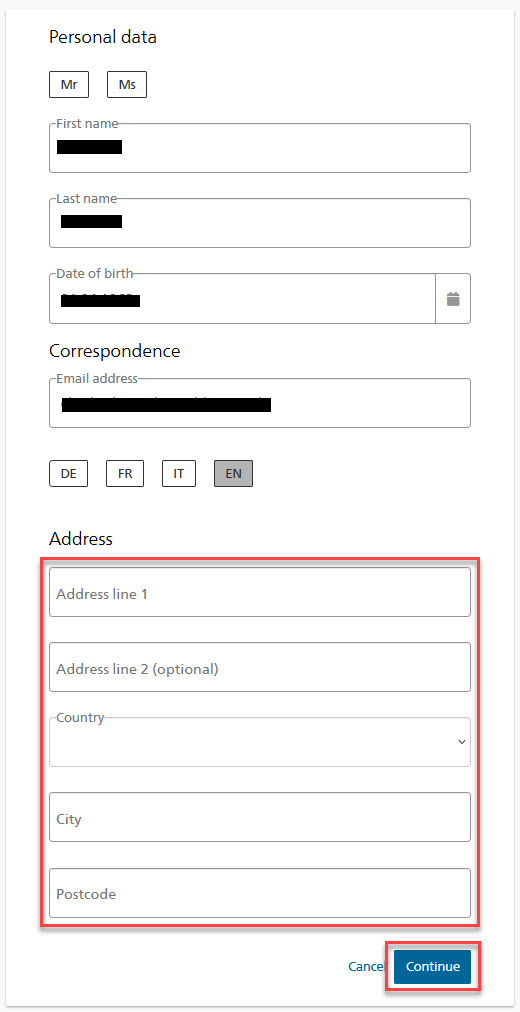
- Enter personal data.
Enter your personal details and click on Continue.-
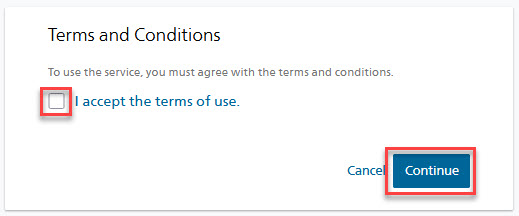
- Accepter les conditions d'utilisation.
Accept the terms of use and click Next.
Capturing password and second factor-
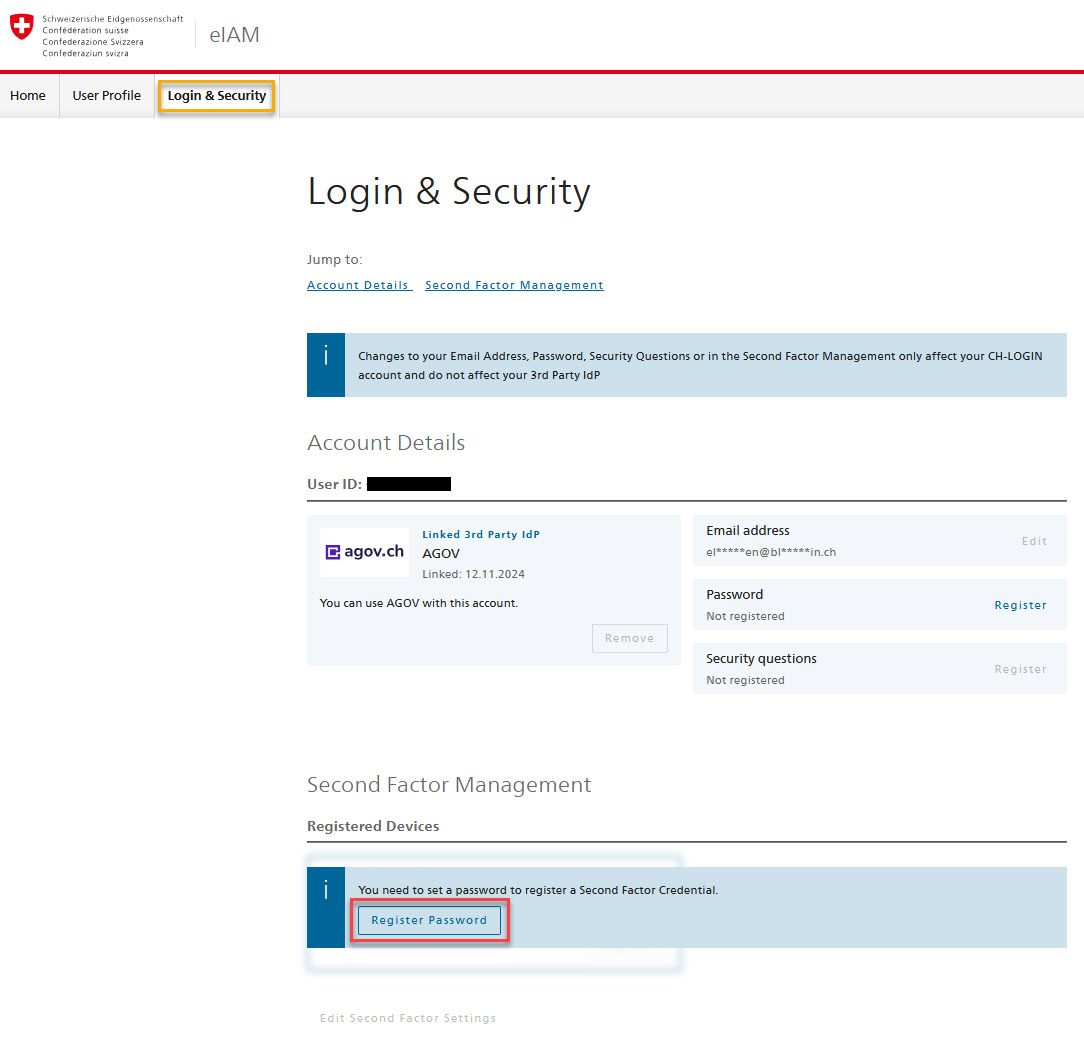
- Register password.
Select under Login & Security Register password.-
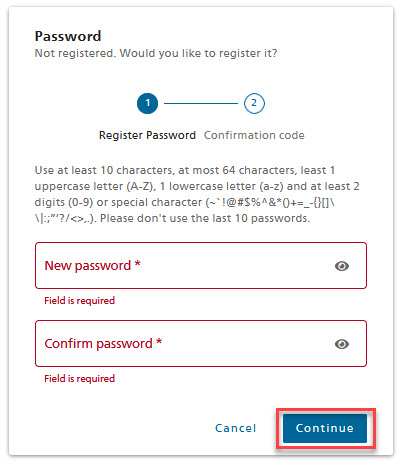
- Enter the password.
Enter and confirm your password and click Continue.-
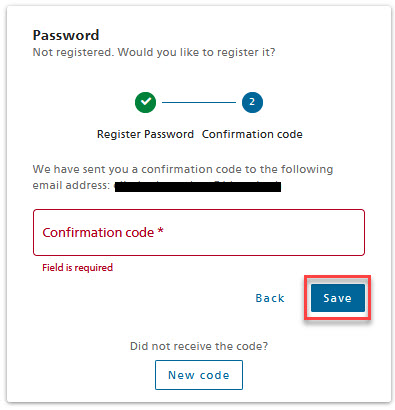
- Enter the confirmation code.
Enter the confirmation code that was sent to your email address and click Save.If you have not received a code, you can request a new one under ‘New code’.
-
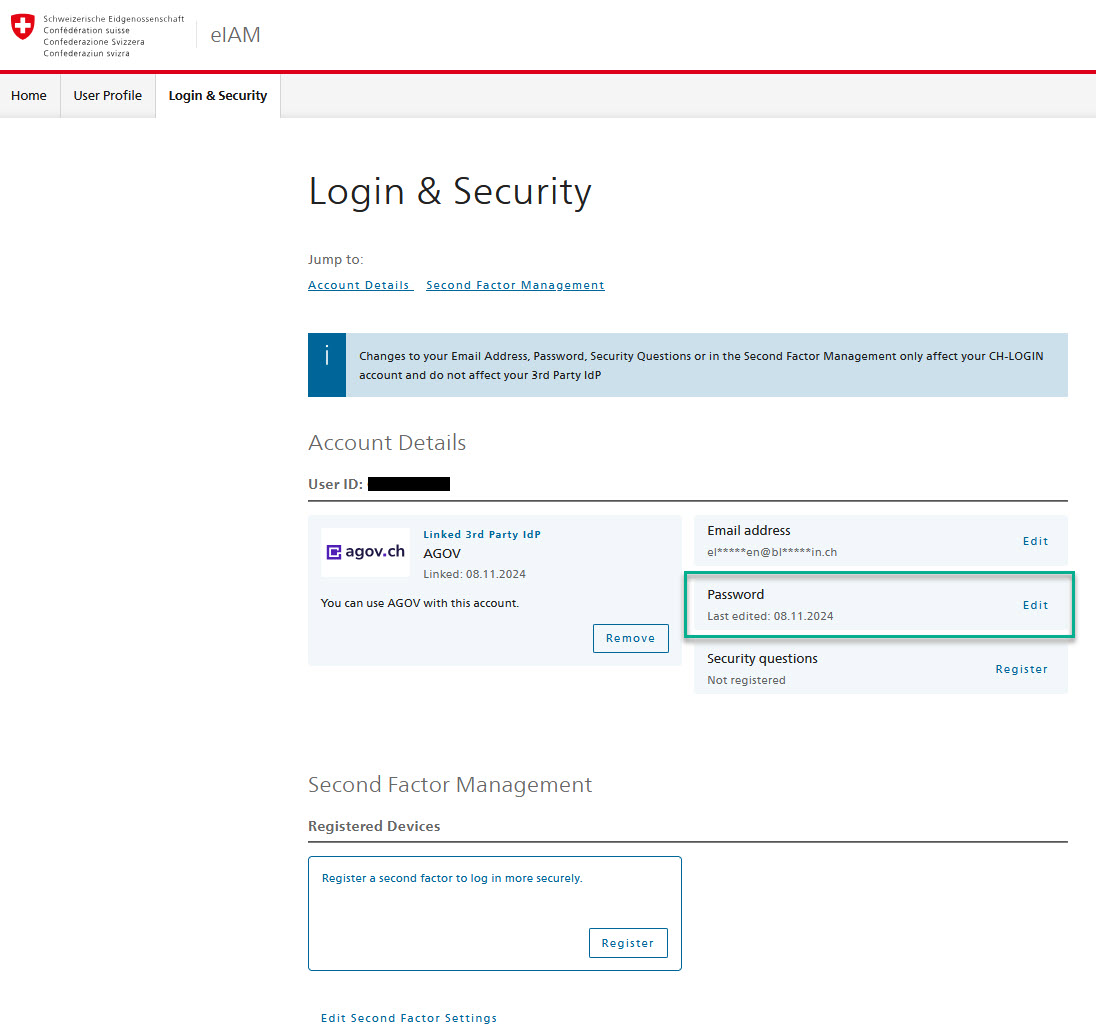
- Password successfully recorded.
A green pop-up message confirms that the password has been successfully entered. Under Login & Security, you can see that your external BYOI identity is now linked to the CH-LOGIN (example with AGOV BYOI).-

- Register second factor.
Register a second factor to increase the security of your account!Only then can you also log in to your applications with your CH-LOGIN.
To do this, click on Register under Second Factor Management.
-
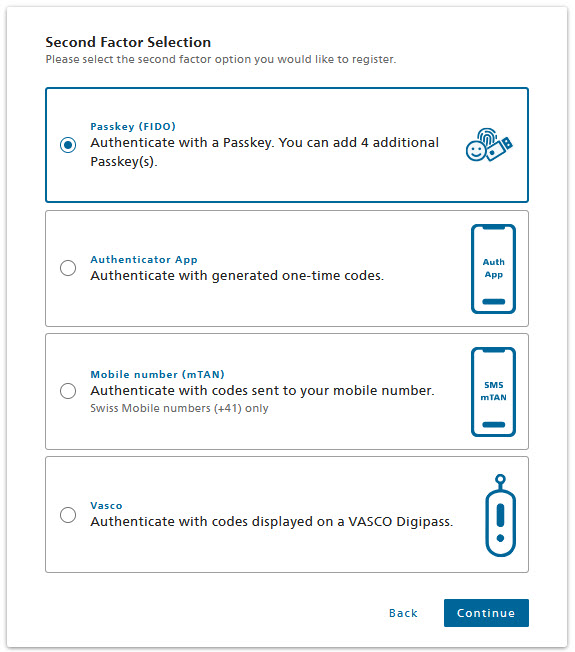
- Select a second factor.
The following second factors are available to you here.- Security key (Passkey) FIDO
Available from electronics retailers (costs from CHF 20.00). - Authenticator App recommended
- Mobile number (mTAN) SMS code
- Vasco Digipass (no longer available to order)
Second factor authentication methods
Please note that different applications have different requirements in terms of authentication quality. We therefore recommend that you register a FIDO security key, as this offers the best user experience and meets high authentication quality requirements (QoA50). Other second factors such as the Authenticator app or mTAN are rated lower (QoA40), which may result in you being denied access to certain applications.The following instructions are available for registering a second factor:
- CH-LOGIN - Adding a FIDO security key as Second Factor
- CH-LOGIN - Adding the Authenticator App as Second Factor
- CH-LOGIN - Adding mTAN as Second Factor
-